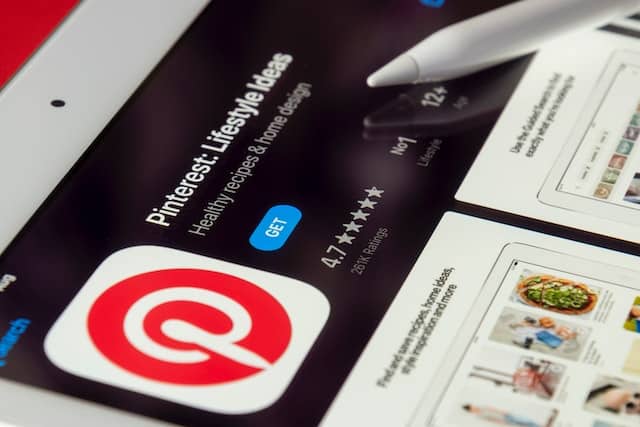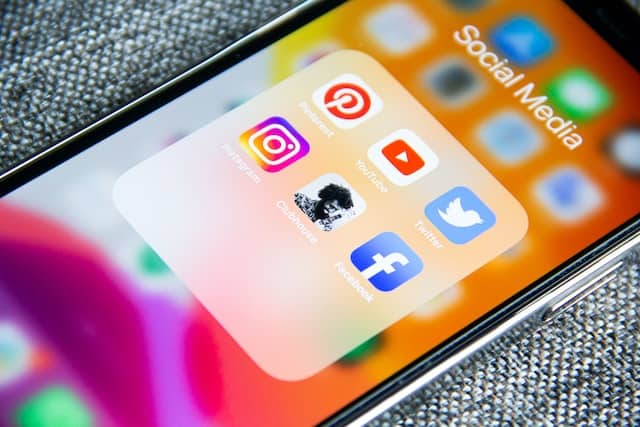Beginners Guide to Youtube Ads [2024]

YouTube is one of the most popular websites in the world, and it’s not hard to see why.
With over a billion users per month and billions of hours of video watched every day, YouTube has become an important part of our culture.
But have you ever wondered how you can use YouTube to grow your business?
In this blog post, we’ll be discussing YouTube ads- what they are, how they work, and their benefits for businesses like yours.
Why YouTube Ads?
It’s critical that you connect with your target audience where they are, whether it’s on their phone or tablet.
YouTube has become a significant platform for reaching a targeted audience. When the primary way to reach people was through traditional media, YouTube offered an immediate means of targeting your target audience.
You don’t have to spend a bomb to market your business on the platform either.
Beyond raising brand awareness, YouTube ads can also encourage customers to take action like booking a call, buying a course or opting in to a list.
According to a study conducted by YouTube, 70% of users on the platform said they purchased a brand because it was advertised there.
This demonstrates that, in addition to online activities, you can also drive offline outcomes.
You can set up a campaign for YouTube advertising in minutes, target the appropriate audience, and track its effectiveness. That’s all there is to it.
Different Types of YouTube Ads
TrueView, Preroll, and Bumper ads are the three types of ads you can run on YouTube. Let’s take a look at each.
TrueView Ads
You might be most familiar with skippable ads on YouTube and these are called TrueView ads. Like this one below, you will see the Skip button on the right and on the left, the call-to-action for the offer that is being promoted.
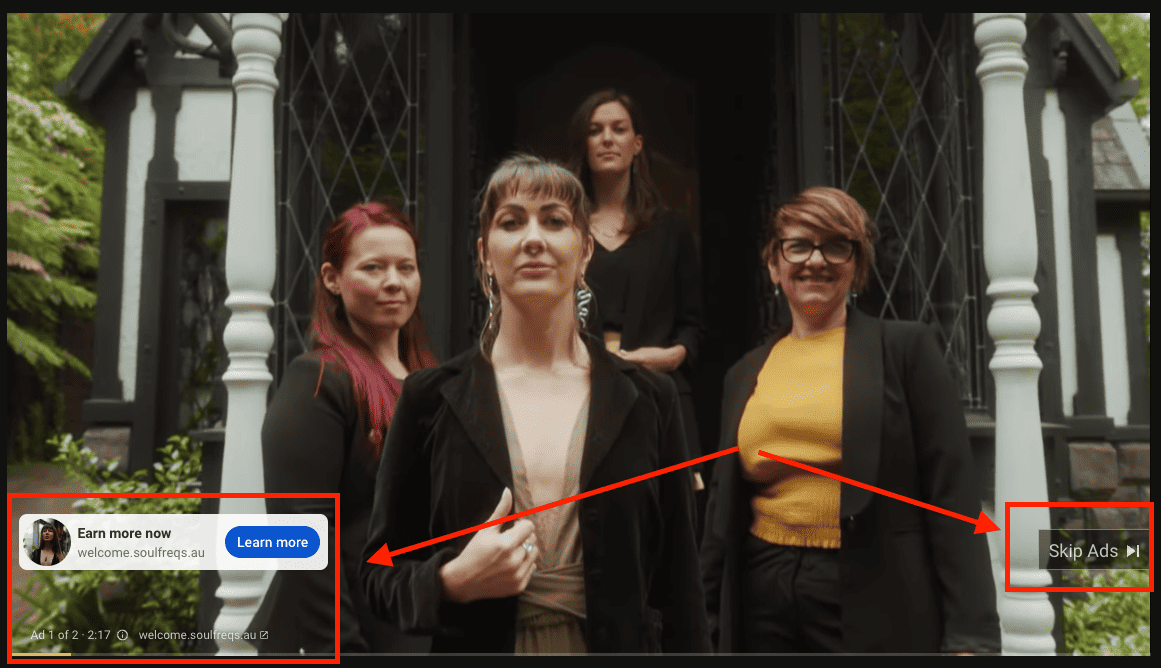
At the time of writing this article, YouTube requires your skippable ads to be between 12 seconds and 6 minutes in duration.
One thing we all love about YouTube ads is that you only pay when viewers watch 30 seconds of your ad or more, or they click the call-to-action button.
With TrueView ads, you can actually choose between whats called In-Stream Ads and/or Discovery Ads.
Keep reading and you’ll understand the difference.
Video Discovery Ads
Previously called in-display ads, video discovery ads are the ones that show up at the top of the page when you search for something on Youtube or on the homepage and amongst the related videos section.
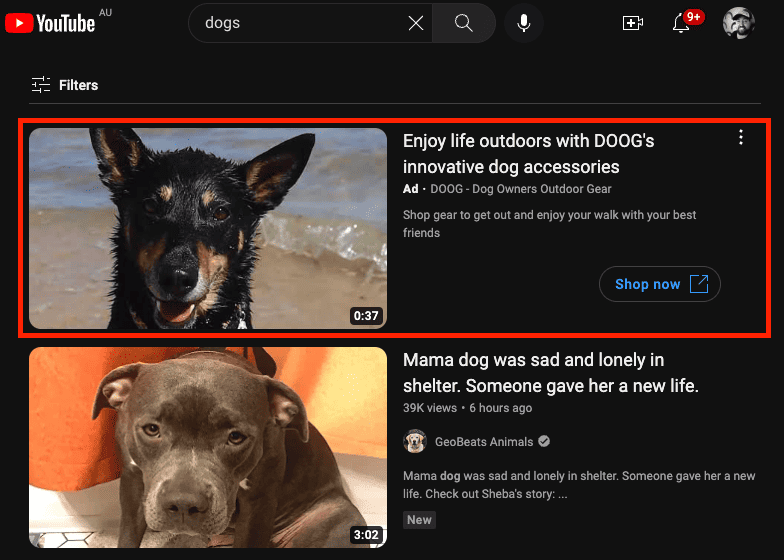
Here you can see a discovery ad by Google in my YouTube home feed, which is relevant to my search.
In-Stream Ads
We’ve all seen the ads that run within a YouTube video. Well, that’s called an in-stream ad.
In-stream ads are skippable after 5-seconds so if you’re running them, make sure you have a great hook at the beginning of your ad.
Not only do you want to keep relevant people watching, but you also want to make sure those NOT in your audience click skip so you don’t pay for a wasted view.
This is where many advertisers get it wrong. They think that the more views the better, but remember that you’re paying for those that watch 30 seconds or more of your ad.
This is why your hook needs to be clear and concise so you only retain the relevant eyeballs!
Preroll Ads
You’ll notice that some in-stream ads are non-skippable. These are what we call preroll ads.
Preroll ads can appear before, during, or after a YouTube video, and whilst you are forced to sit through them, they only run for 15-20 seconds.
Your marketing prowess is put to the test with preroll ads because you only have a very limited timeframe to make a good impression and drive action from your viewers.
Bumper Ads
Bumper ads are another format of non-skippable ads that appear only at the beginning of YouTube ads.
They are super short, running for just 6-seconds or less, which is probably about where our attention span maxes out anyway!
Bumper ads are mainly used by huge brands that throw a lot of money at ads because they are designed to be used for reach and brand awareness.
Setting Up Your First YouTube Ad Campaign
If you didn’t already realize, YouTube ads are all done through the Google Ads dashboard.
So before you jump into your Google Ads dashboard to launch your first YouTube ad campaign, you’ll need to have a few things in place.
Here’s what you need before you start:
- A YouTube Channel
- Your Video Ad, Uploaded to Your Channel
- A Google Ads Account
So once you have the above items ready to go, you need to go into your Google Ads account and create a new campaign.
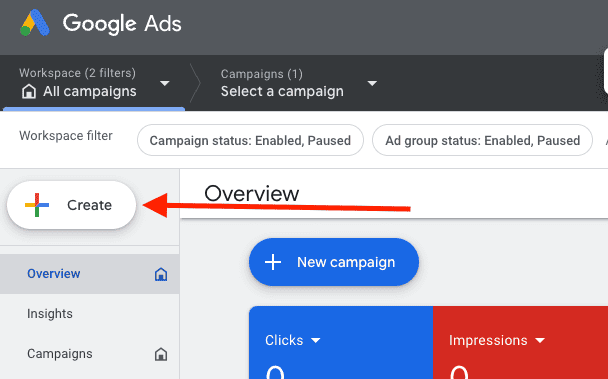
Click “Create” in your Google Ads dashboard to start creating your ad
Choose Your Campaign Objective
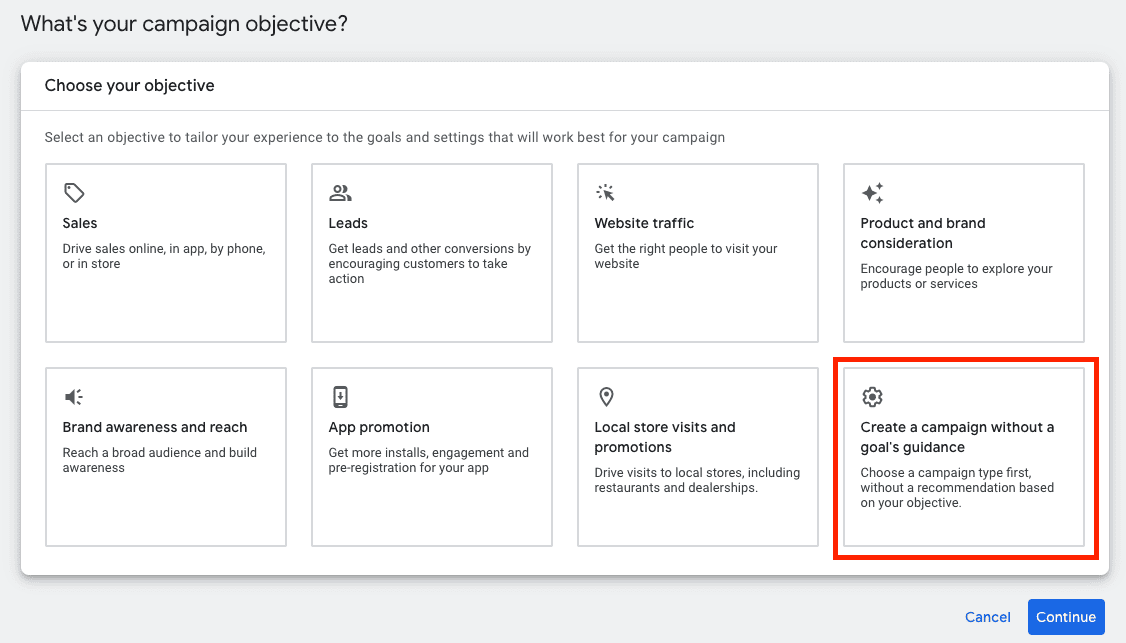
Don’t let this step confuse you. For beginners, it’s perfectly fine to choose “Create a campaign without a goal’s guidance”.
Select Your Campaign Type
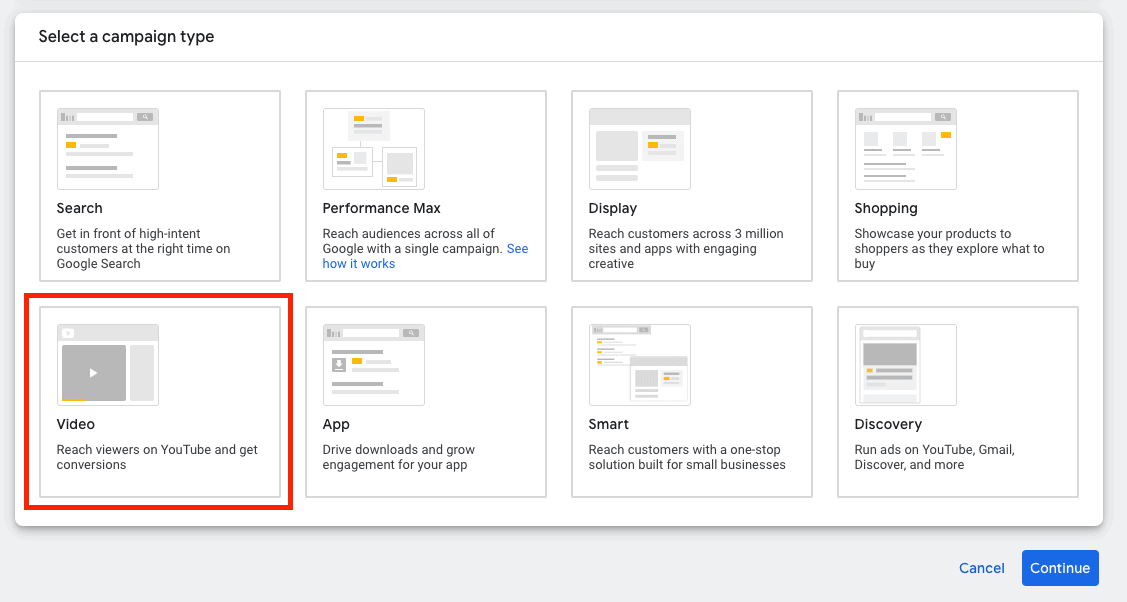
Because we want to advertise on YouTube, we choose Video as our campaign type.
Campaign Subtype
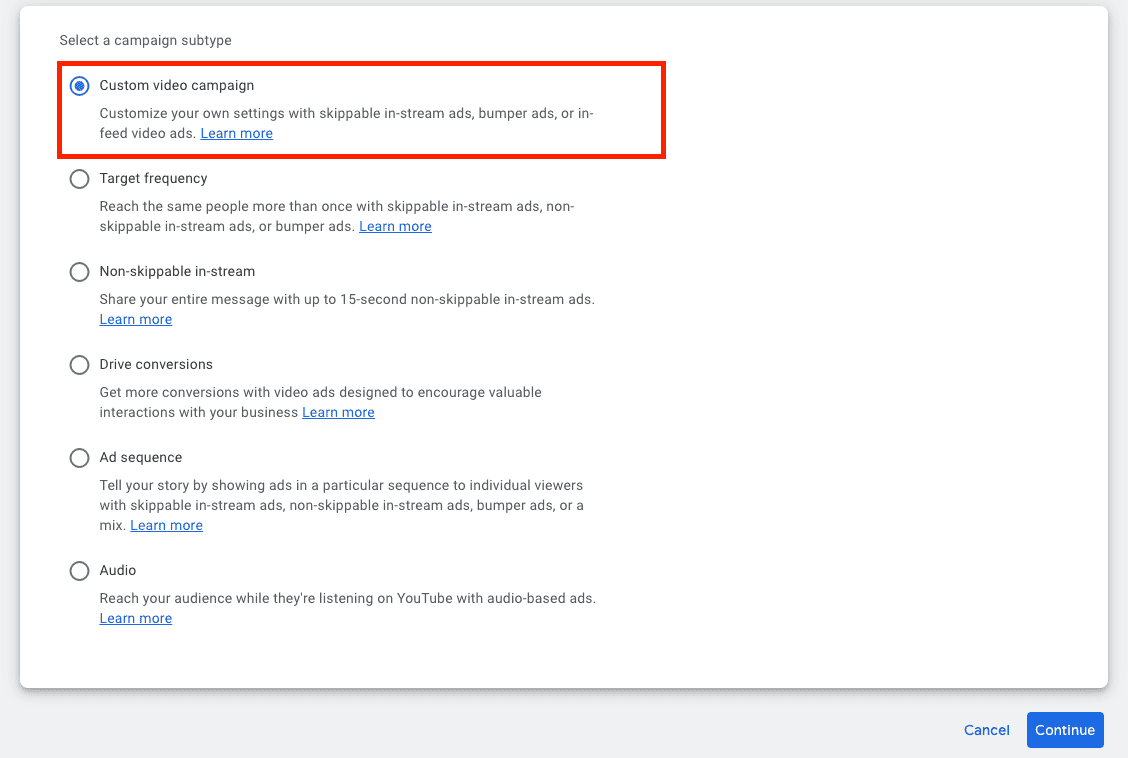
You’ll get a big list of options on this step. The first option, custom video campaign, is what we need to select here.
Campaign Name, Bid Strategy, and Budget
When it comes to naming your campaign, you should use something that identifies the campaign clearly and easily to you and any team members.
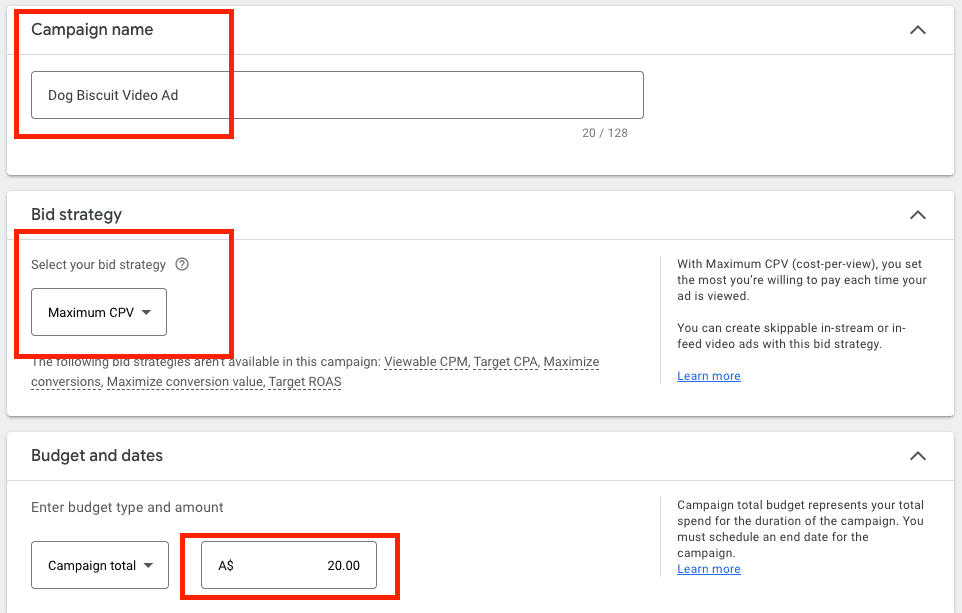
In this case, the bid strategy can be left as Maximum CPV. If you are doing lead generation then a different strategy will apply but for now, we are keeping things simple.
When it comes to your YouTube Ad budget, I personally set a daily budget of at least $20 per day. You can start lower but it will just take you a lot longer to collect enough data.
Remember that you only pay YouTube when viewers watch at least 30 seconds of your ad or click the call-to-action.
Select Your Ad Network
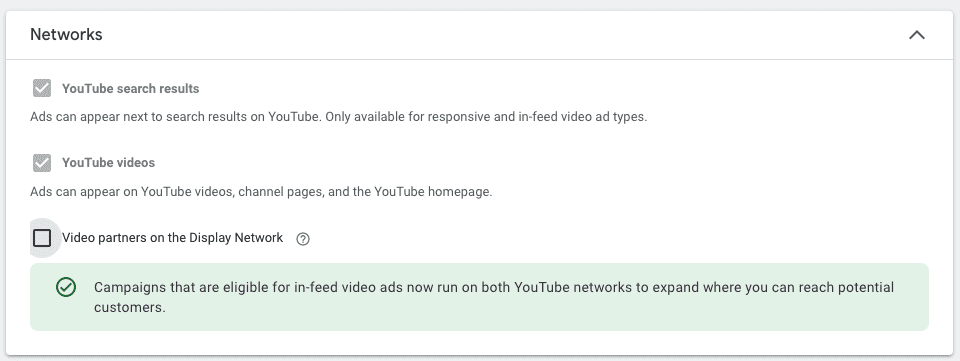
You can choose where you want your YouTube ad to run. In this case, I have decided to only show my video as an in-stream ad so I unchecked YouTube Search Results and Display Network.
Choose Your Location & Language
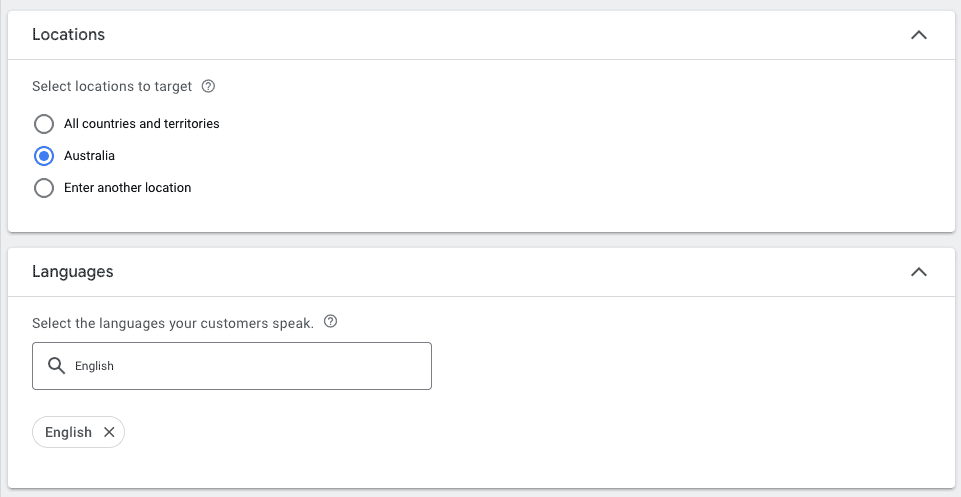
This is pretty self explanatory. Choose the country or countries that you want to show your ad to and the desired language of your audience.
YouTube Ad Content Exclusions
YouTube gives you the option of excluding your ad on videos that might be considered as sensitive content. I generally choose Standard Inventory. This feature used to be in the ad setup section, but it has now moved to “Tools and Settings” inside your Google Ads account.
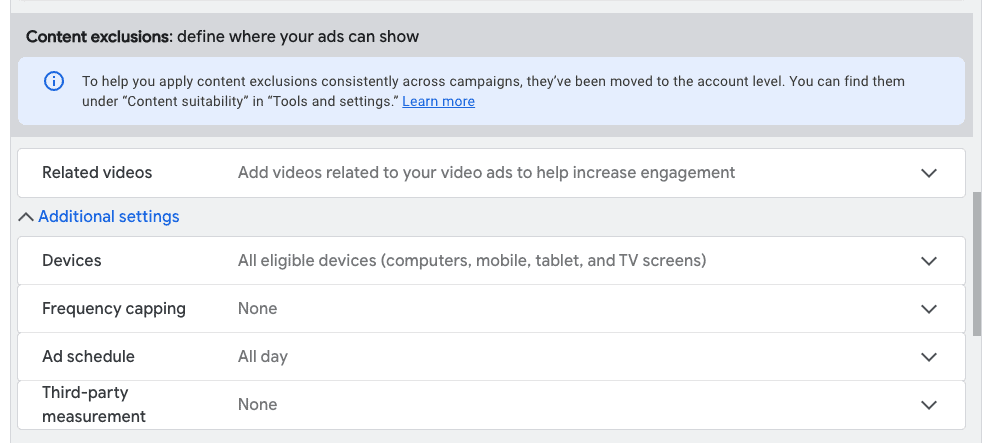
There’s also some other settings here such as the devices you want to show your ads on and the ad schedule.
Audience & Demographics
This is where you can define your audience demographics based on Gender, Age, Parental Status and Household Income. You’ll see that household income is not available in some countries.
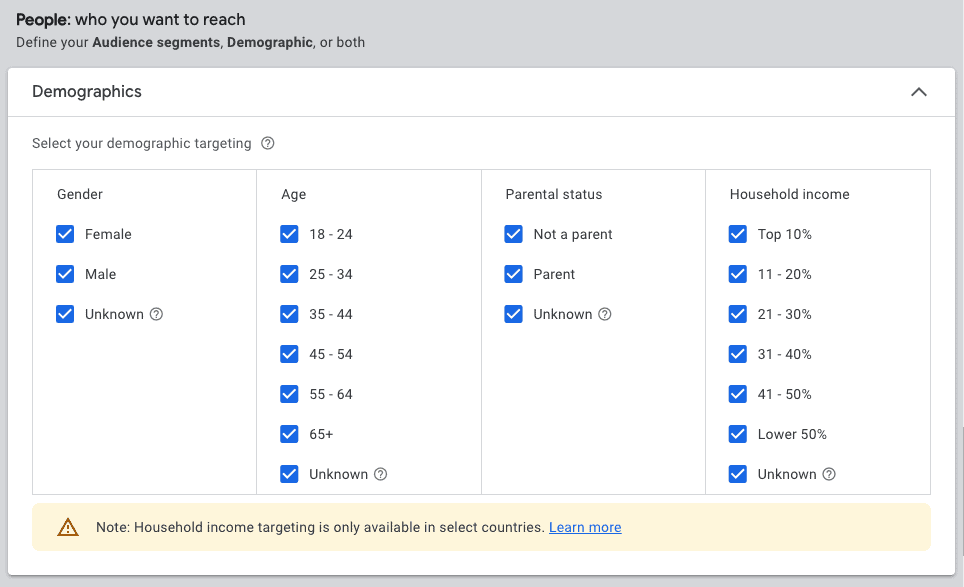
If you drop down the Audience Segments tab, you can type a topic in to the search box browse a whole range of interests that are based on the data YouTube collects. This is similar to Facebook Ads, if you’ve ever used that platform to run ads.
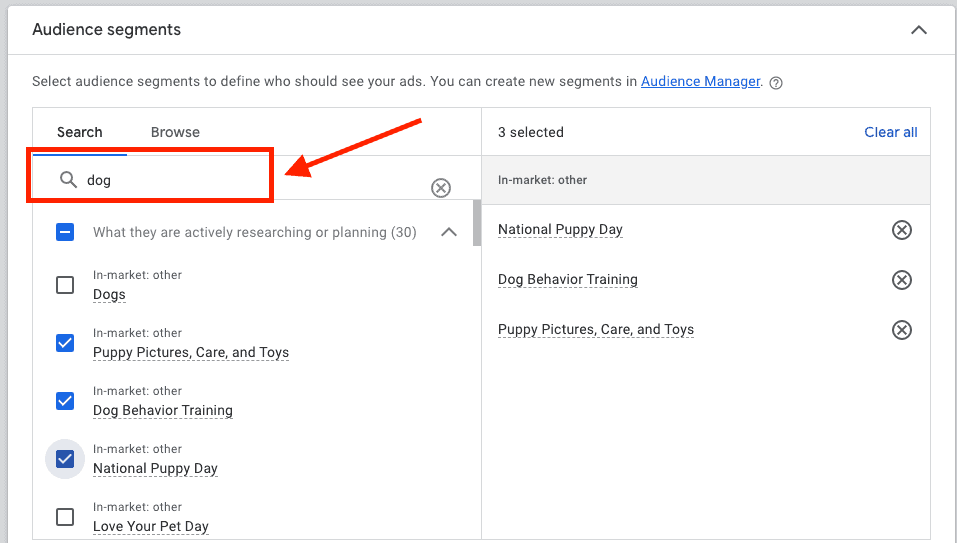
You can either choose to display your ads on specific videos or channels on YouTube (see next step), or you can show your ads to a specific audience, or both! There’s a lot of options when it comes to targeting on YouTube.
I do however encourage you to explore some of the Audience options because they go pretty deep!
YouTube Ad Placements
In the Content section of the setup page, you can narrow your reach by defining keywords and topics. This is also where you can choose specific placements, which is what I do a lot of the time.
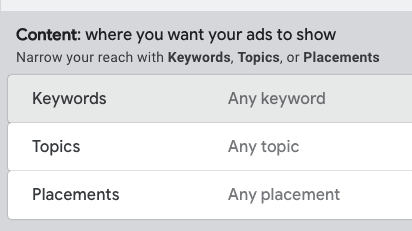
Placements are literally videos on YouTube that you choose to display your ads on. I like to compile lists of 30-50+ videos that I think my audience will be watching and enter them all into the placements section.
Creating & Your YouTube Video Ad
Before you are ready to launch your YouTube Ads campaign, you need to enter the YouTube video URL for your ad. This should have already been uploaded to your channel so you can grab the link and paste it into the field shown.
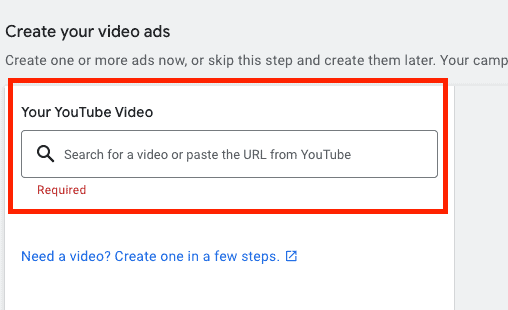
When it comes to creating the video, that is a whole other series of trainings and tutorials that I have not even perfected yet myself!
It is a never-ending process of creating new ads and testing, just like any paid ad campaign.
YouTube Max CPV Bidding
CPV stands for cost per view and in the bidding section, you are simply telling YouTube the maximum amount you want to pay for someone to view your ad. Setting this at about $1 is considered “high” but also pretty standard practice.
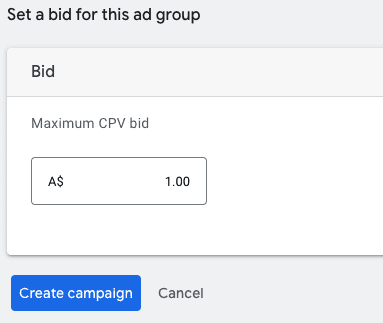
I’m currently running a campaign where I have it set to $1 Max CPV but I’m only paying about 40cents. This is going to depend on how competitive the niche is too, so there isn’t one size fits all.
Once you have completed the last step, you are ready to hit Create Campaign, cross your fingers and wait for the sales to roll in! 🙂
Conclusion: YouTube Ads Tutorial
Thanks for taking the time to read my beginners YouTube tutorial, I hope this helps you launch your first campaign!
Don’t forget about me when you’re rich and famous!
Disclosure: We may earn commissions if you buy via links on our website. Commissions don’t affect our opinions or evaluations. We’re also an independent affiliate of many platforms, including ClickFunnels, Kartra, GoHighLevel, Podia, Northwest Registered Agent, and others. We’re not employees of these services. We receive referral payments from them, and the opinions expressed here are our own and are not official statements of these companies.
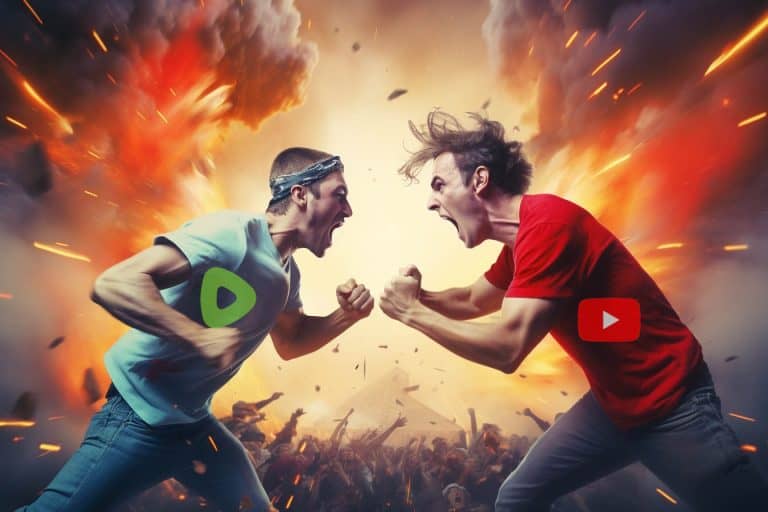
![The Best Time to Post on TikTok in 2024 [SECRETS REVEALED]](https://persuasion-nation.com/wp-content/uploads/2023/03/TikTok.jpg)